The statement is false. In most spreadsheet software, including Microsoft Excel, holding down the SHIFT key while dragging a worksheet tab along the row of sheet tabs does not copy the complete worksheet and all of its data. Instead, it moves the worksheet to a new location within the workbook.
A cell is the term for the point where a row and a column intersect in a spreadsheet. It is the basic unit of data storage in a spreadsheet and can hold various types of data, such as text, numbers, formulas, and more. Each cell is uniquely identified by its column letter and row number, such as "A1," "B3," "C7," and so on.
A cell cluster is referred to as a "cell range." A cell range in a spreadsheet is a group of adjacent cells or a continuous block of cells. It is identified by specifying the top-left cell and the bottom-right cell of the range, separated by a colon. For example, "A1:B5" represents a cell range that includes all the cells from A1 to B5. Cell ranges are commonly used in formulas, data manipulation, and various other operations in spreadsheet software like Microsoft Excel.
The fill handle is located in the bottom-right corner of the selected cell in spreadsheet software like Microsoft Excel. The fill handle is a small square that appears when you select a cell or a cell range. It is used to perform various tasks, such as autofilling a series of numbers or dates, copying formulas, extending a cell range, and more. By clicking and dragging the fill handle, you can quickly and easily apply the desired action to adjacent cells.
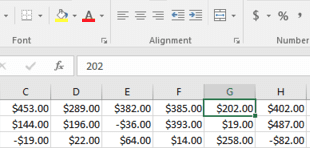
Advertisement
By double-clicking the cell that contains a formula in spreadsheet software like Microsoft Excel, you can indeed view the formula. This action activates the formula bar, where you can see the actual formula used in that specific cell. The formula bar displays the formula's contents, allowing you to review, edit, or troubleshoot the formula if needed. This feature is handy for understanding how calculations are performed in the cell and for making adjustments as necessary.
The reference "$A$2" is a reference to an absolute cell in a spreadsheet. In spreadsheet software like Microsoft Excel, adding a dollar sign ($) before the column letter and row number in a cell reference makes it an absolute reference.
Advertisement